4.0 Operating Instructions¶
Creating a Page¶
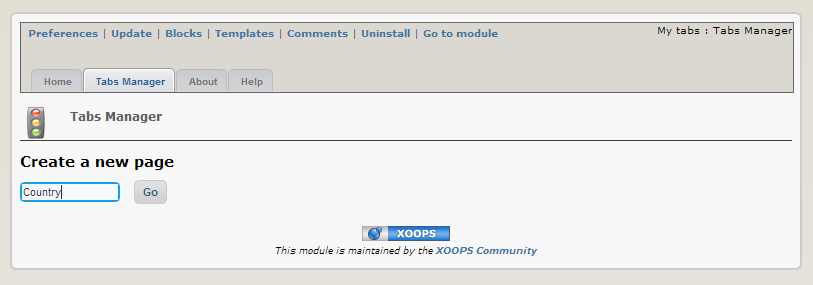
Figure 2: Creating new page
Click on “Go”, and a new screen appears:
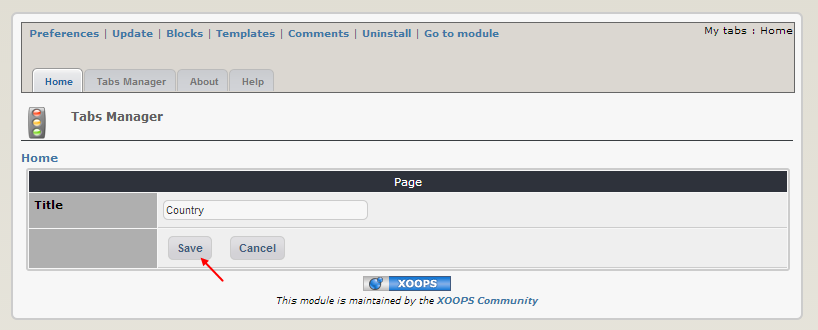
Figure 2: Creating new page
Click on Save, and a new screen appears:
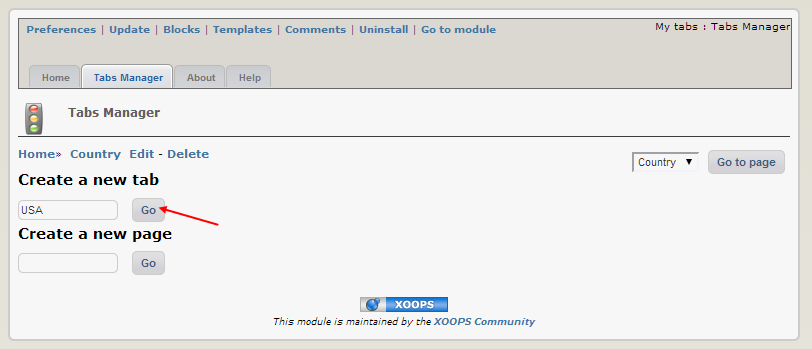
Figure 2: Creating new page
Creating a Tab¶
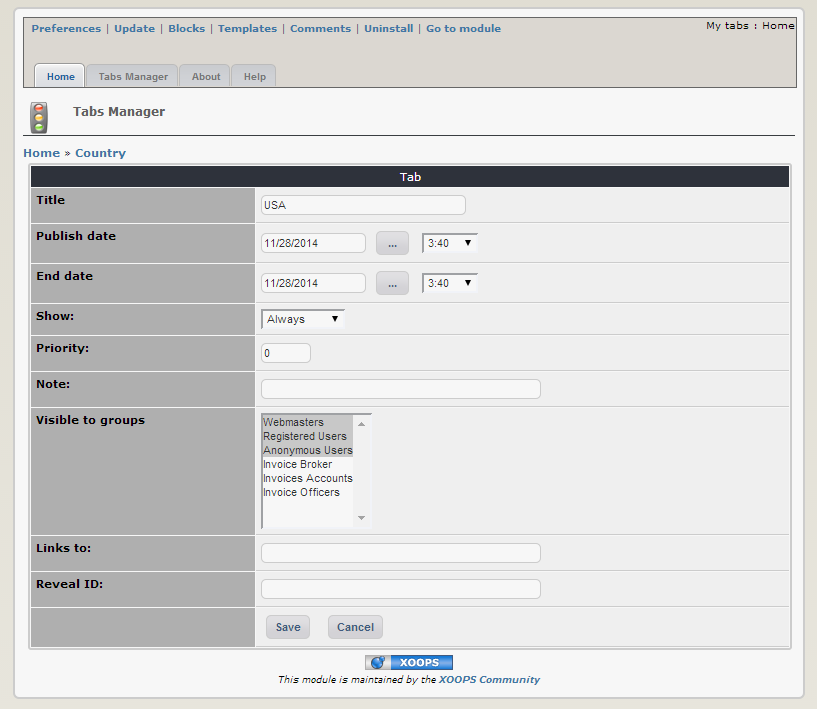
Figure 2: Creating new page
Now, you have an option to create your first Tab. Type “USA” and click “Go”. A screen with preferences for this new Tab will appear:
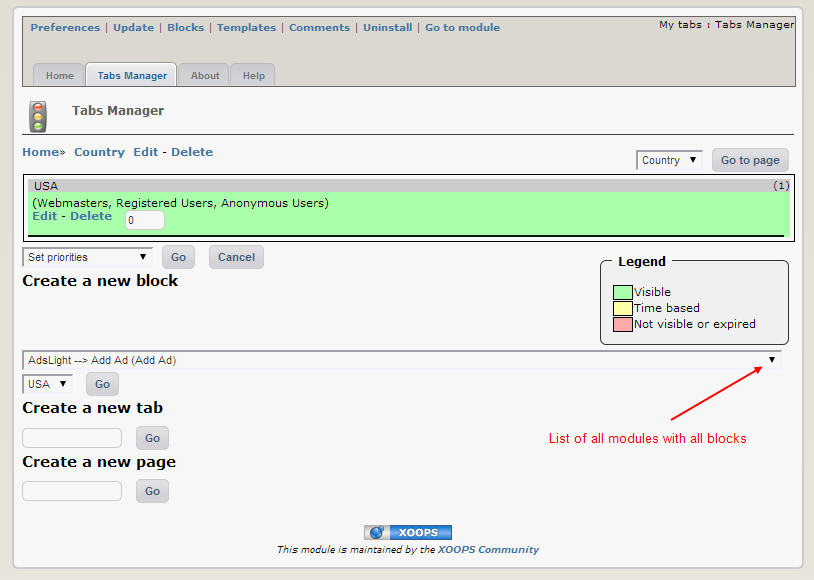
Figure 2: Creating new page
Make adjustments, as needed, and click on “Save”. Now you’re back to your first screen, but it has now options to add blocks to your newly created Tab.
Adding Blocks¶
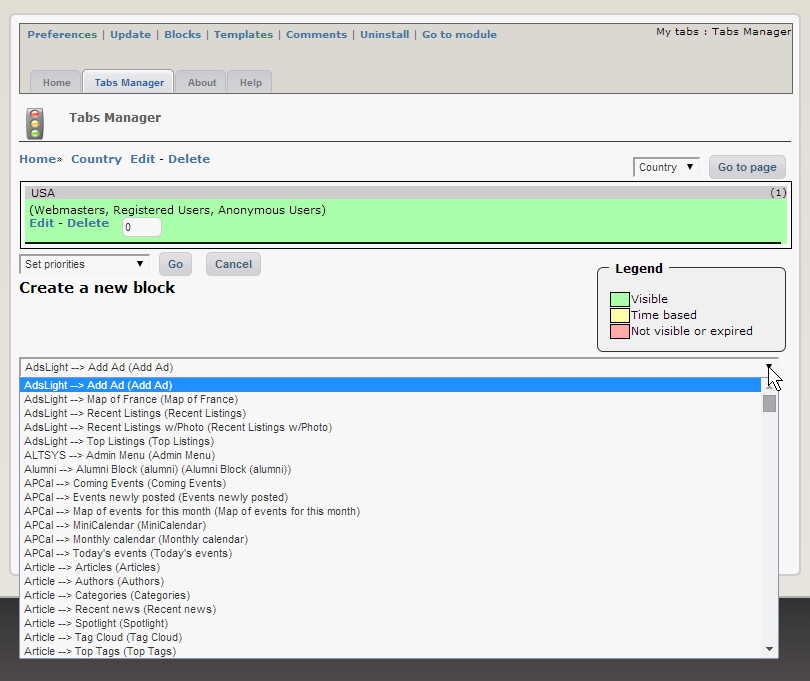
Figure 2: Creating new page
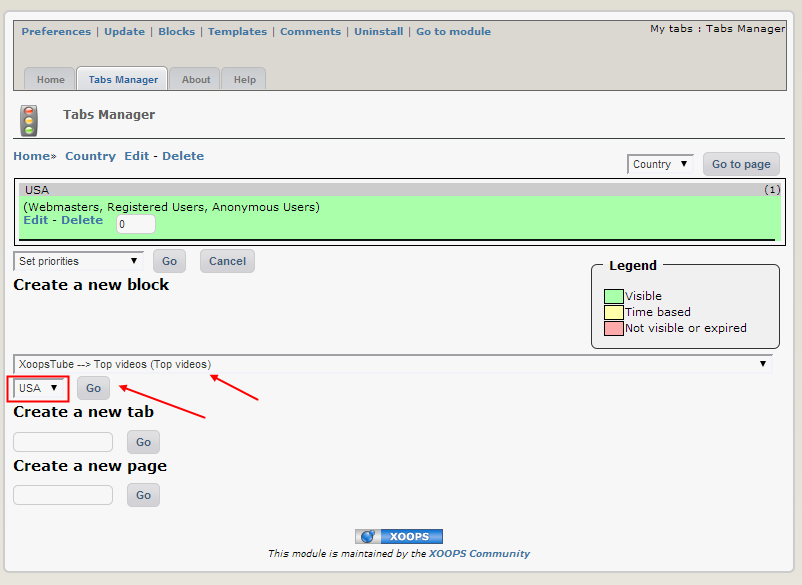
Figure 2: Creating new page
I select “Top Videos” block from the “XoopsTube” module, keep my Tab as “USA” (I didn’t create any other Tabs yet), and click on “Go”. A new screen with preferences for this block appears, and I can make adjustments there:
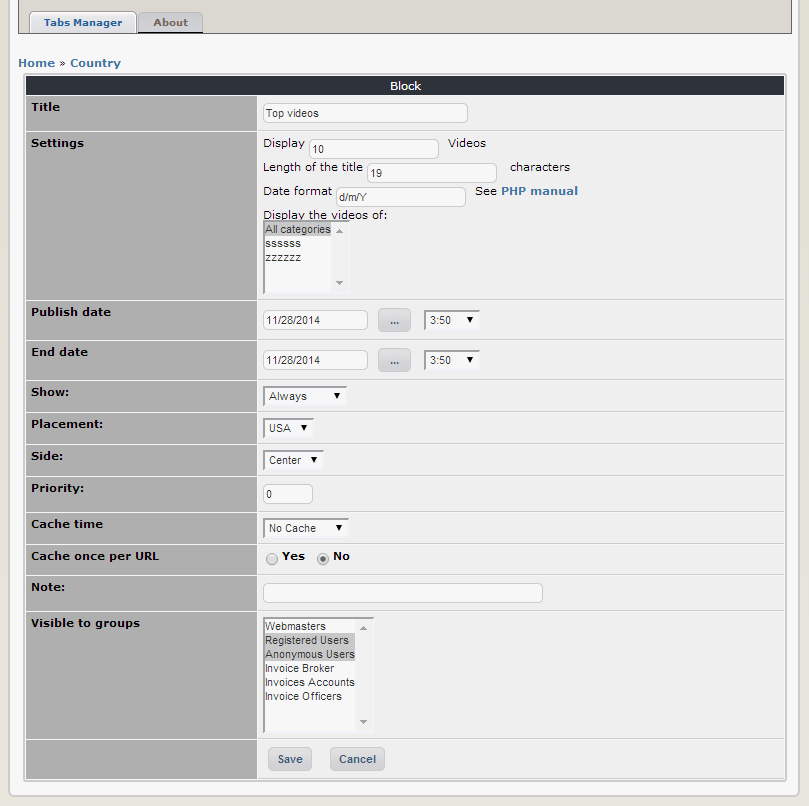
Figure 2: Creating new page
Once done, I click on Save. Let repeat it again – creating a new Tab “France” and adding there a block for “Spotlights”. Once done, I’ll have following screen:
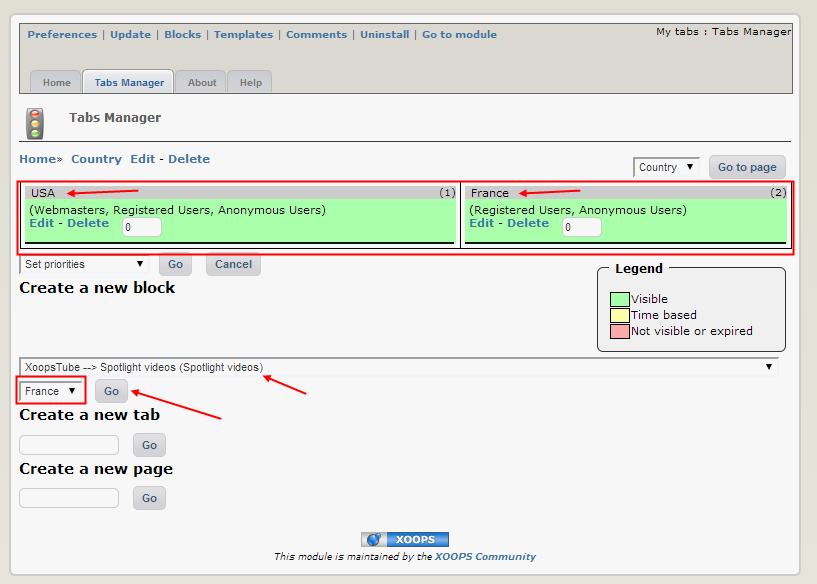
Figure 2: Creating new page
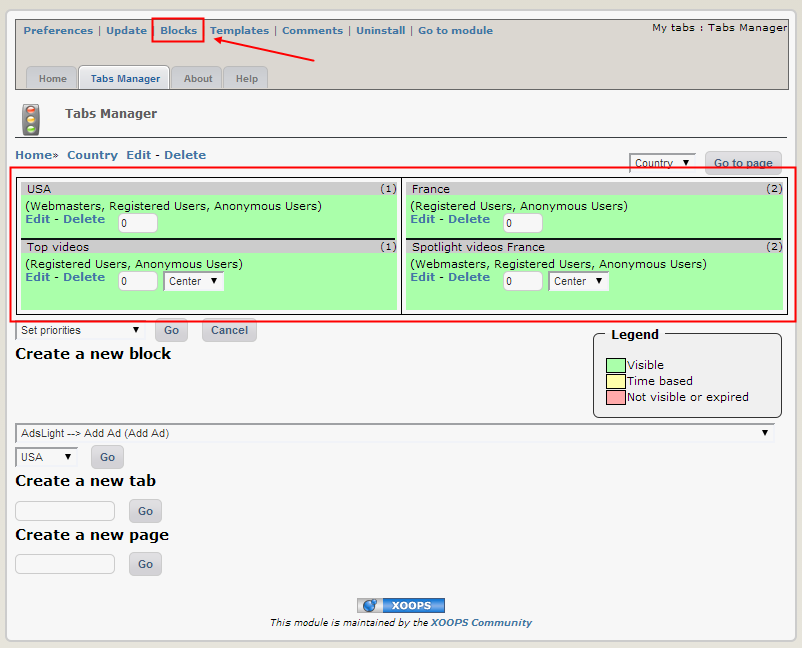
Figure 2: Creating new page
Now, let’s make changes to the appearance of “MyTabs”. Let’s click on the “Blocks” Link on top. The following screen appears:
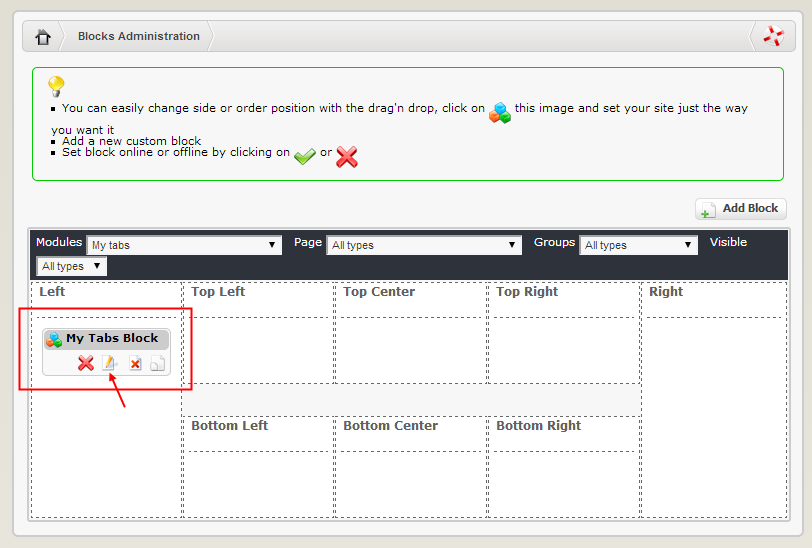
Figure 2: Creating new page
Let's open this block so we can modify some of the parameters:
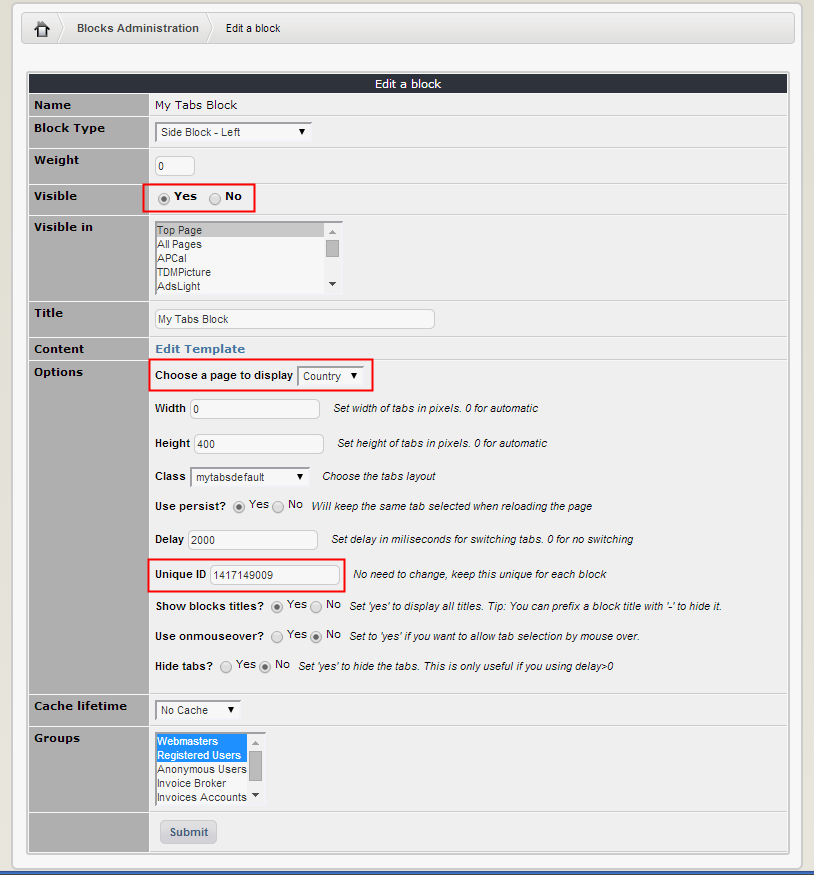
Figure 2: Creating new page
Here I can adjust the position of the MyTabs, as well as the visibility and permission to which Groups. If I want to change the appearance (e.g. what Tabs I want to use, and how fast should they scroll, I click on the “Edit” in the “Action” column.
Here I can select the layout of the Tabs, the Height of MyTabs, and the speed of the Tabs scrolling (Delay). Click on “Submit” and you’re done.
Now we can go to the User Side and check out the results of our design...