2.0 Administration Menu¶
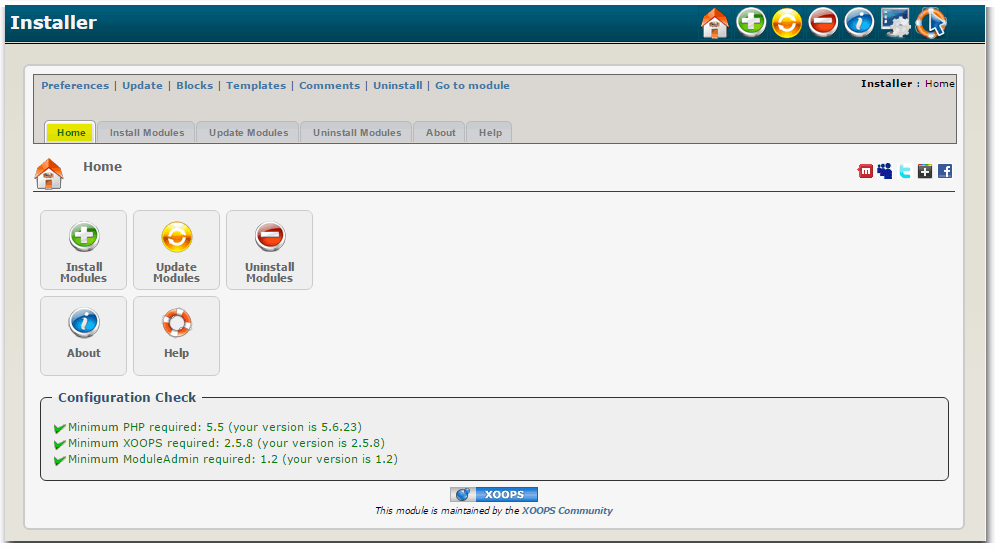
The main view of the Module Installer
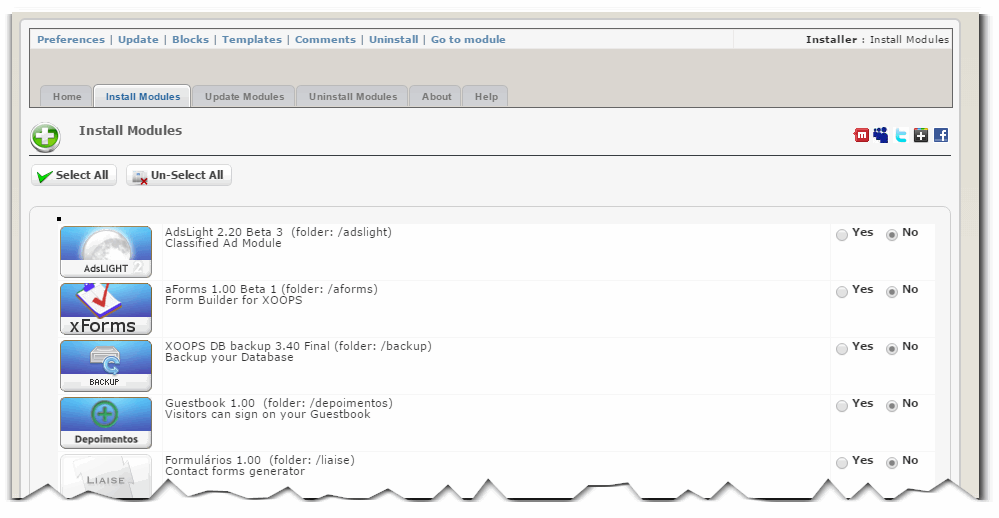
When you click on the "Install Modules" Tab, you will get a list of all available modules.
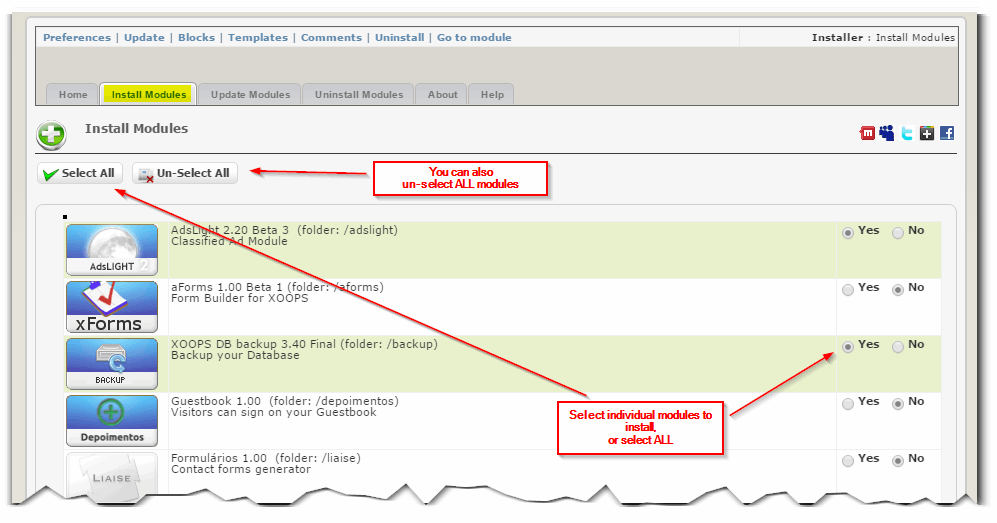
You can select the modules individually, or you can click no the "Select All" button.
If you've made a mistake, it's not a problem: you can "Un-Select ALL" all modules and start fresh...
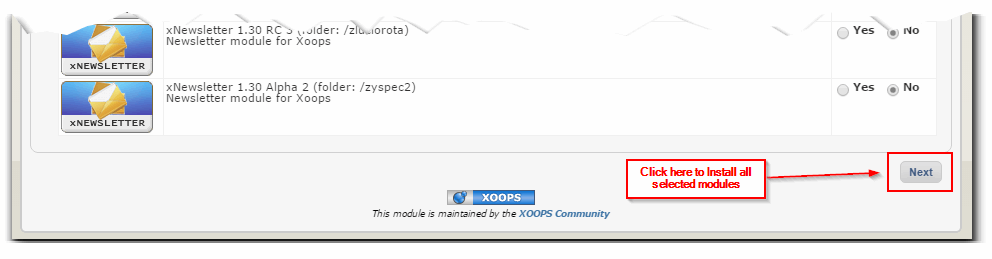
After you're done with the selection, press on the "Next" button.
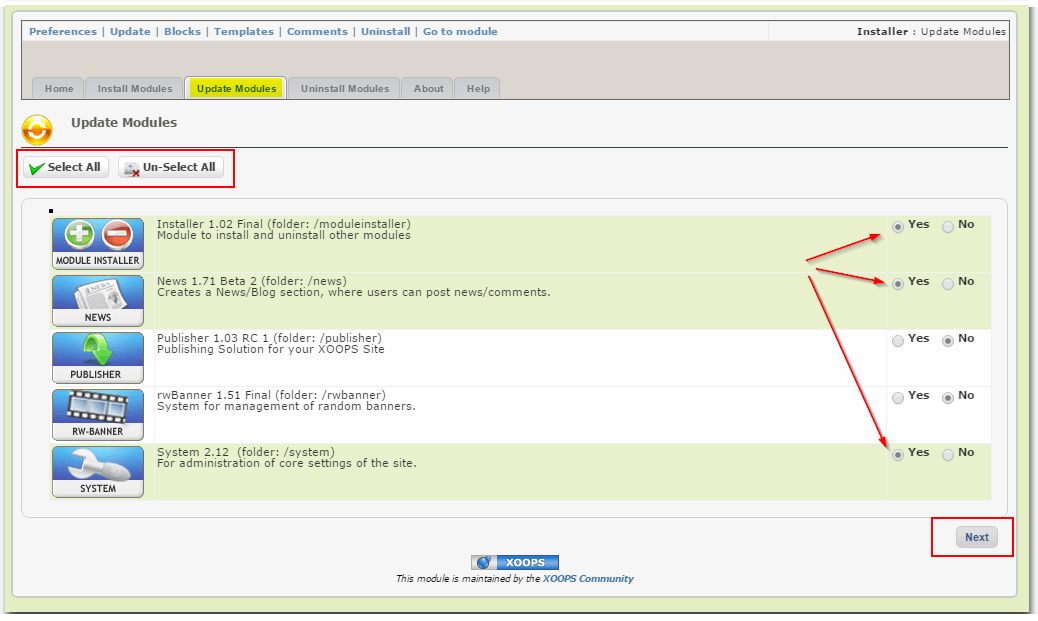
To "Update" modules you follow the same process
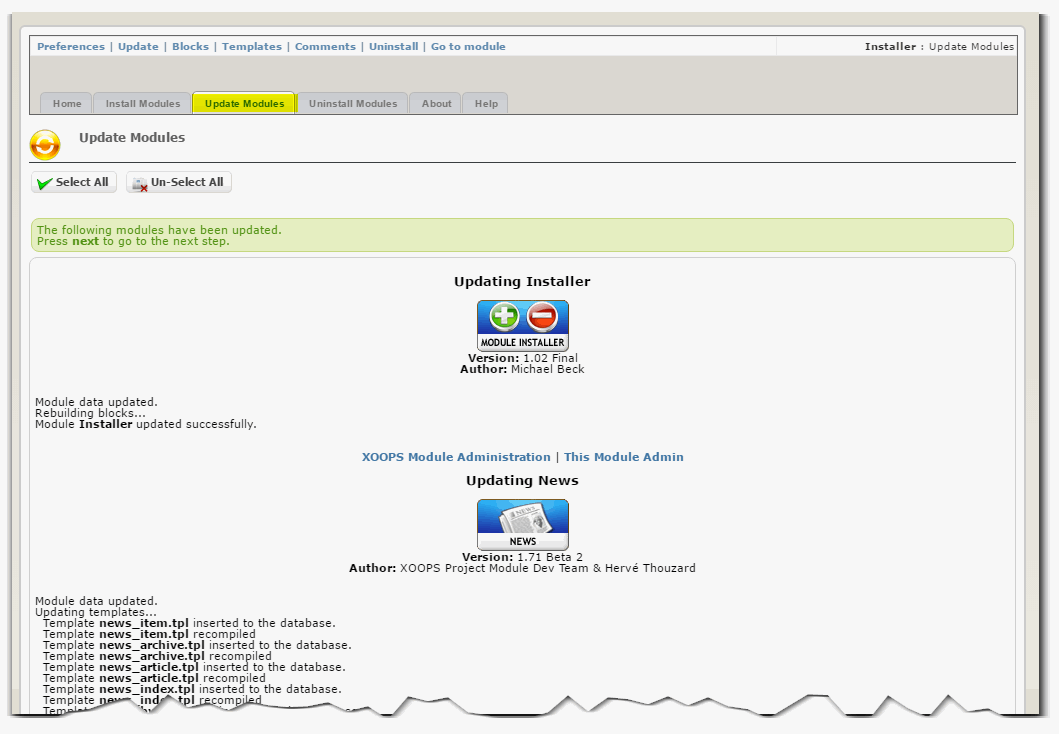
When you click on the "Next" button, XOOPS will update the modules, and you'll receive a log from the Update process, where you can check if everything went OK, or if there were any errors.
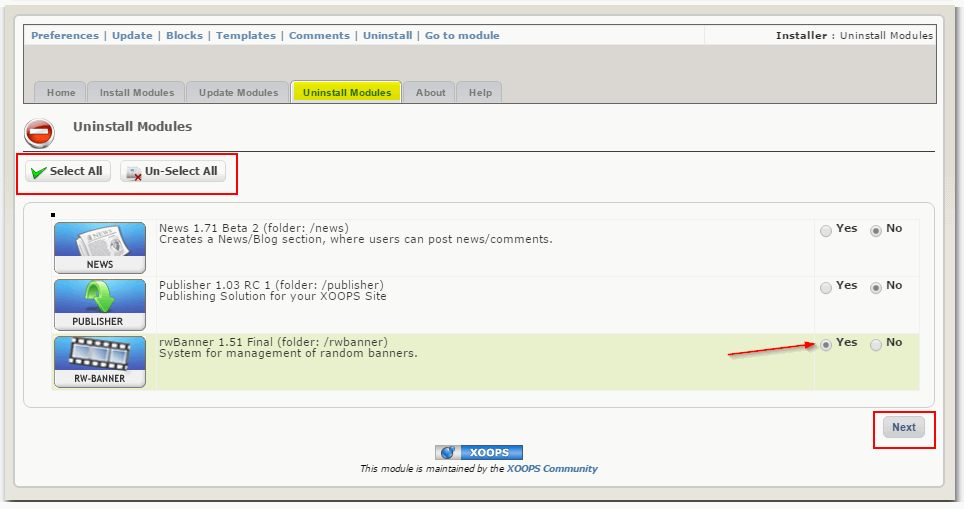
You follow the same process, when you want to "Uninstall" any modules: select the modules and click on the "Next" button
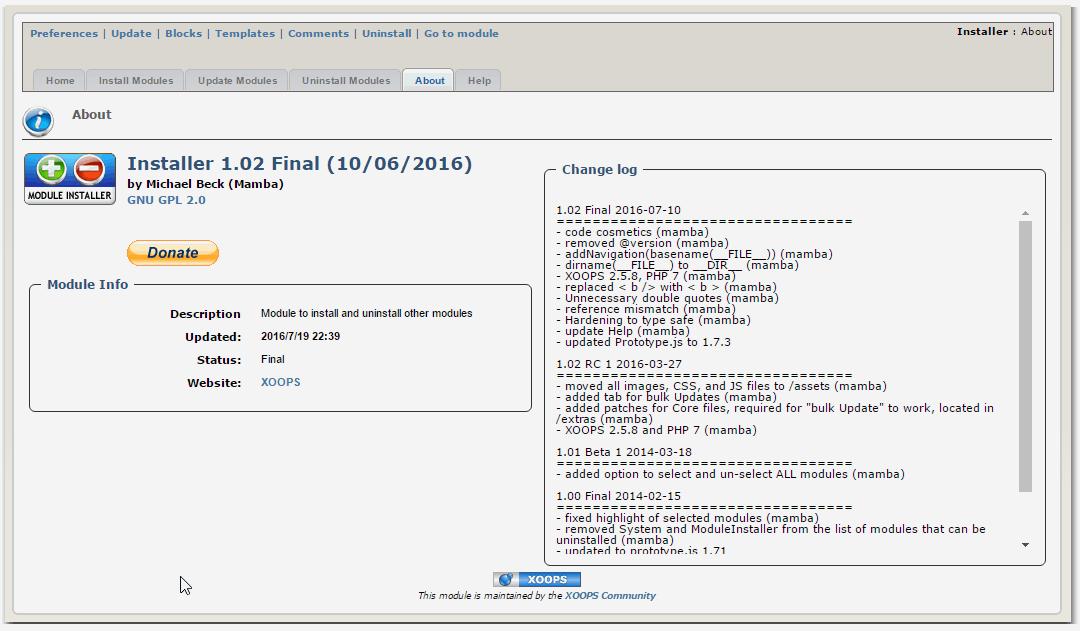
The "About" Tab provides information about the module, incl. the changelog.
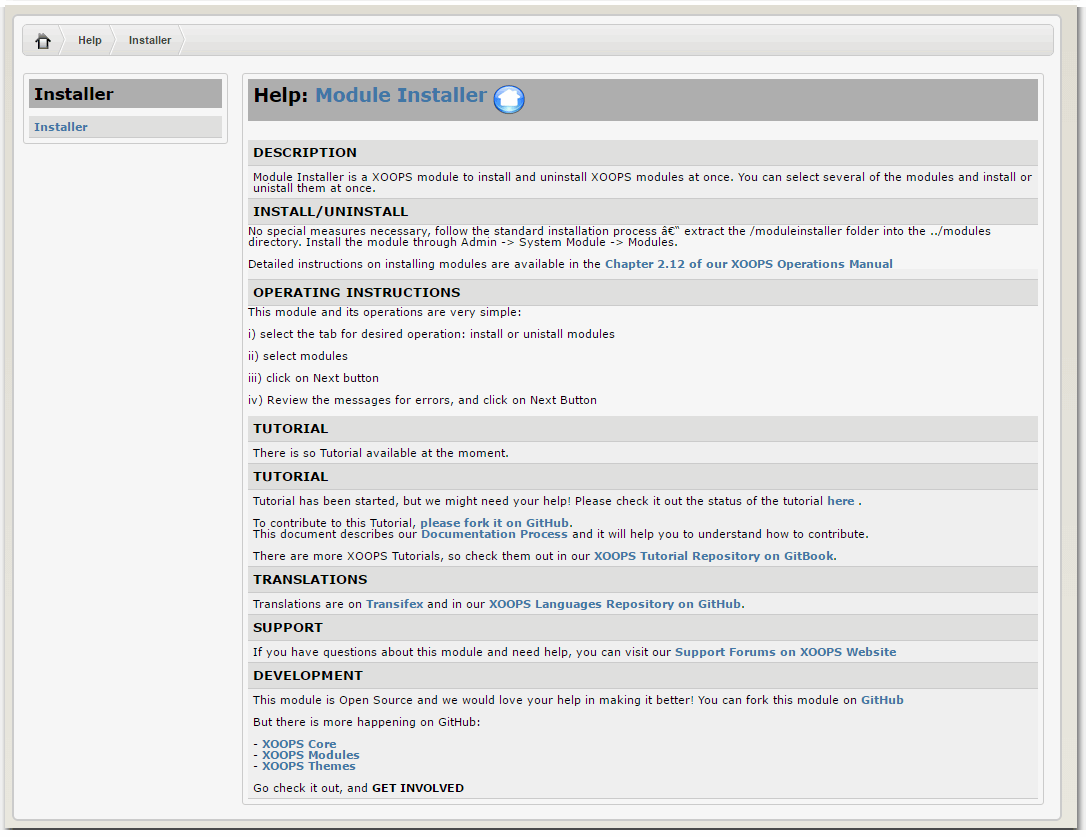
And finally the "Help" Tab gives you more info about the module, as well as info about: - support - link to this tutorial, as well as a link to GitHub where you can contribute to the documentation, as well as to the module itself - link to translation sites, where you can contribute translations in your language, and finally, - links to other locations on GitHub, where you can find other Modules and Themes