Add a Module
Add a Module¶
Modules are the building blocks of XOOPS systems. Modules provide specific functionality that you can easily add to your XOOPS site. Modules can add calendars, forums, image galleries, article management and more.
XOOPS maintains an "organization" consisting of modules on GitHub here: https://github.com/XoopsModules25x
For our example, we will add an article management module called "Publisher" to a new system. Publisher can be used to manage any kind of articles. It provides a hierarchical category system to organize articles, article submission and editing, an extensive permission system to control viewing and editing rights, and article syndication using RSS.
The publisher repository can be found here: https://github.com/XoopsModules25x/publisher
Download the Module¶
On GitHub, locate the Releases link on the repository page.
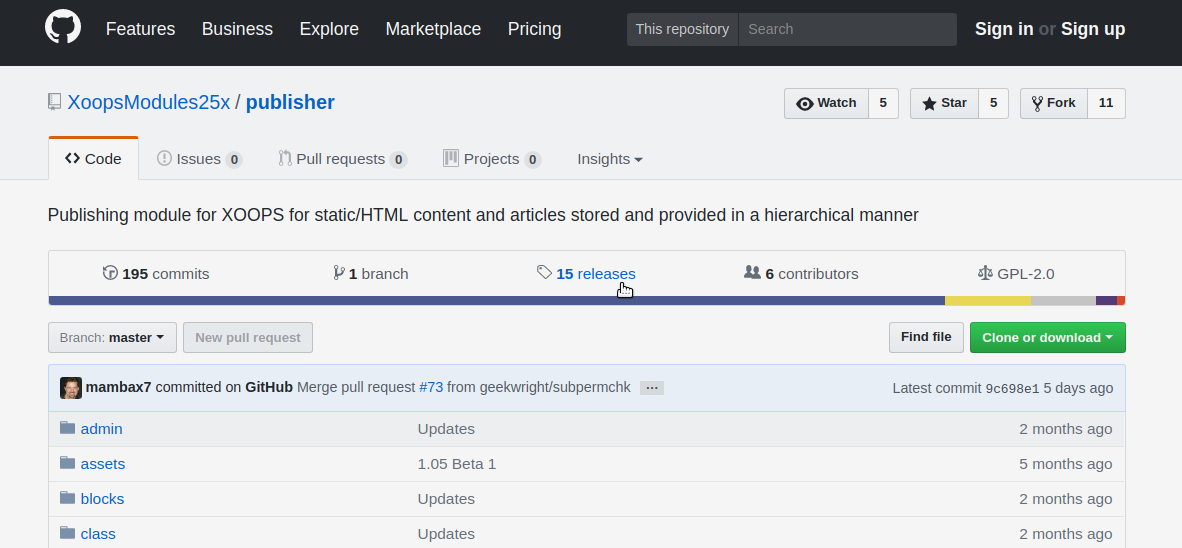
Follow the releases tag, and locate the Latest Release
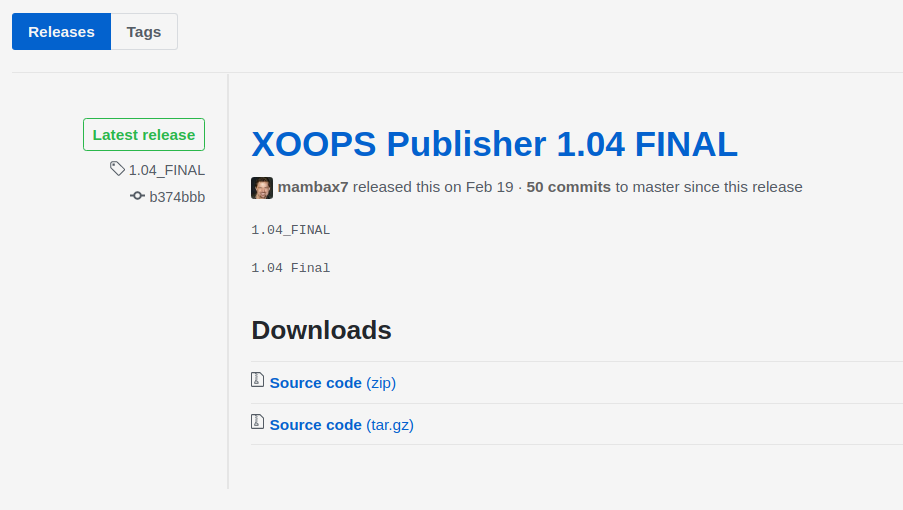
Download the release archive (your prefernce of either .zip or .tar.gz flavor.) Extract the contents of the archive.
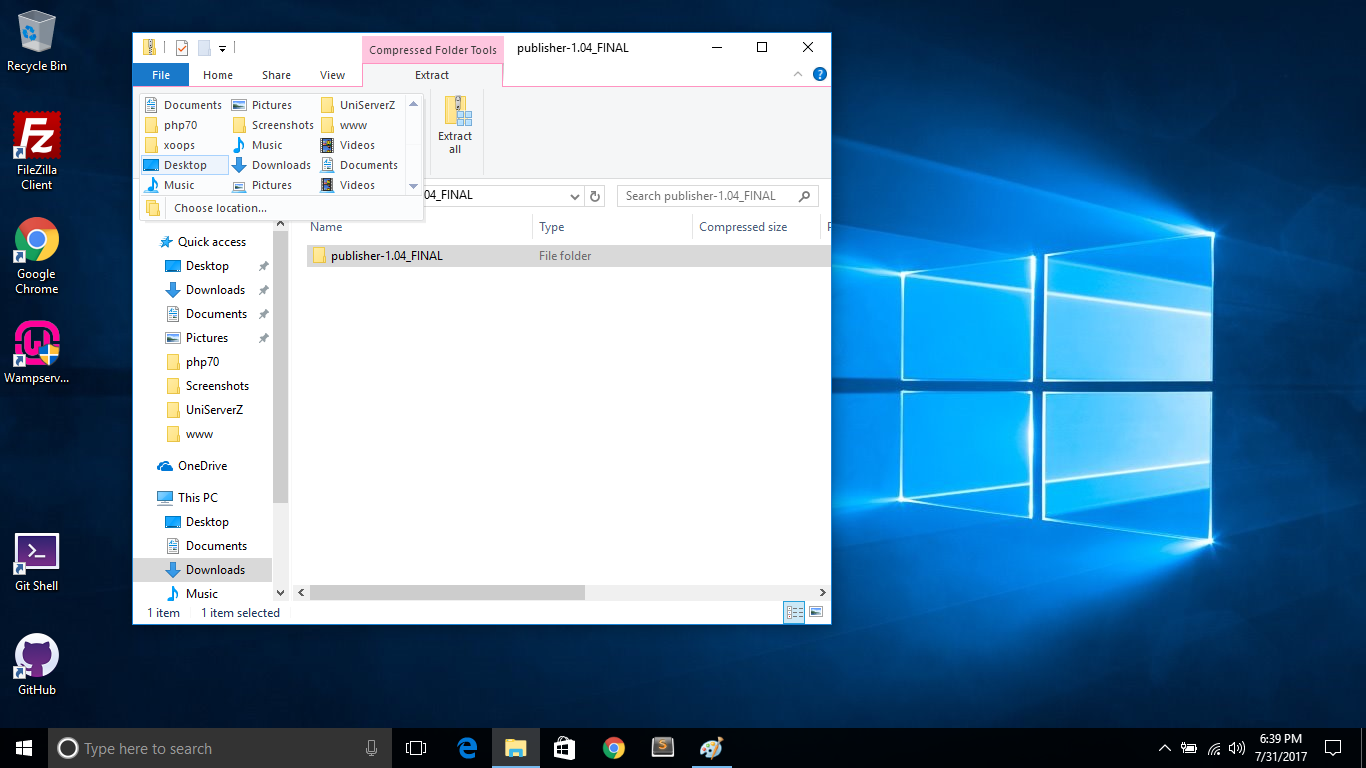
The archive will have a name composed of the repository name (i.e. publisher) followed by a dash, and the release version tag. When you are preparing the extracted archive to upload to your XOOPS site, remove everything from the dash and after it from the folder name. In this case, it should just be "publisher" and not something like "publisher-v1.04_Final".
Upload the publisher directory and all of its contents to the modules directory in the web root of your XOOPS installation.
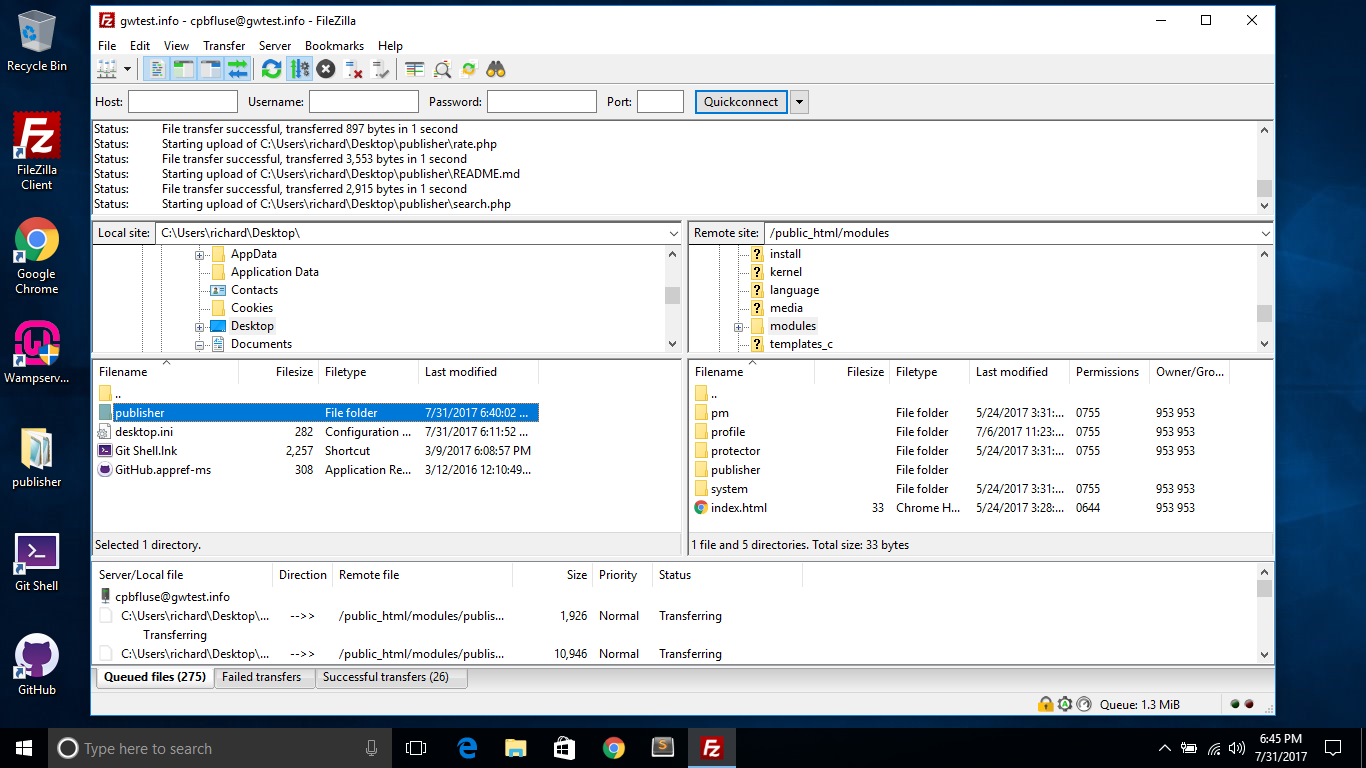
Once the module files are uploaded, enter the Administration area of your XOOPS system, and select Modules
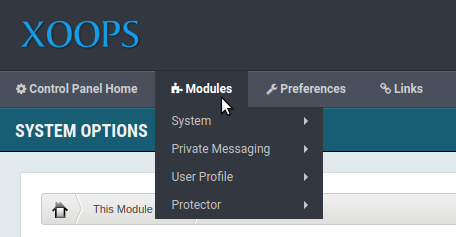
From the module list, select the Install Module button.
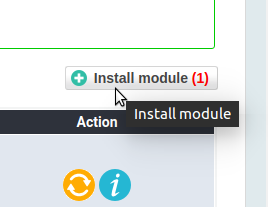
This will show a list of modules which are available on your system, which have not been installed. The module install process uses instructions in the module's files to set up its requirements, such as database tables, preference options, blocks and peermissions. Once a this process is completed, the new module is availble for use.
To install publisher, select the install action, and confirm the install.
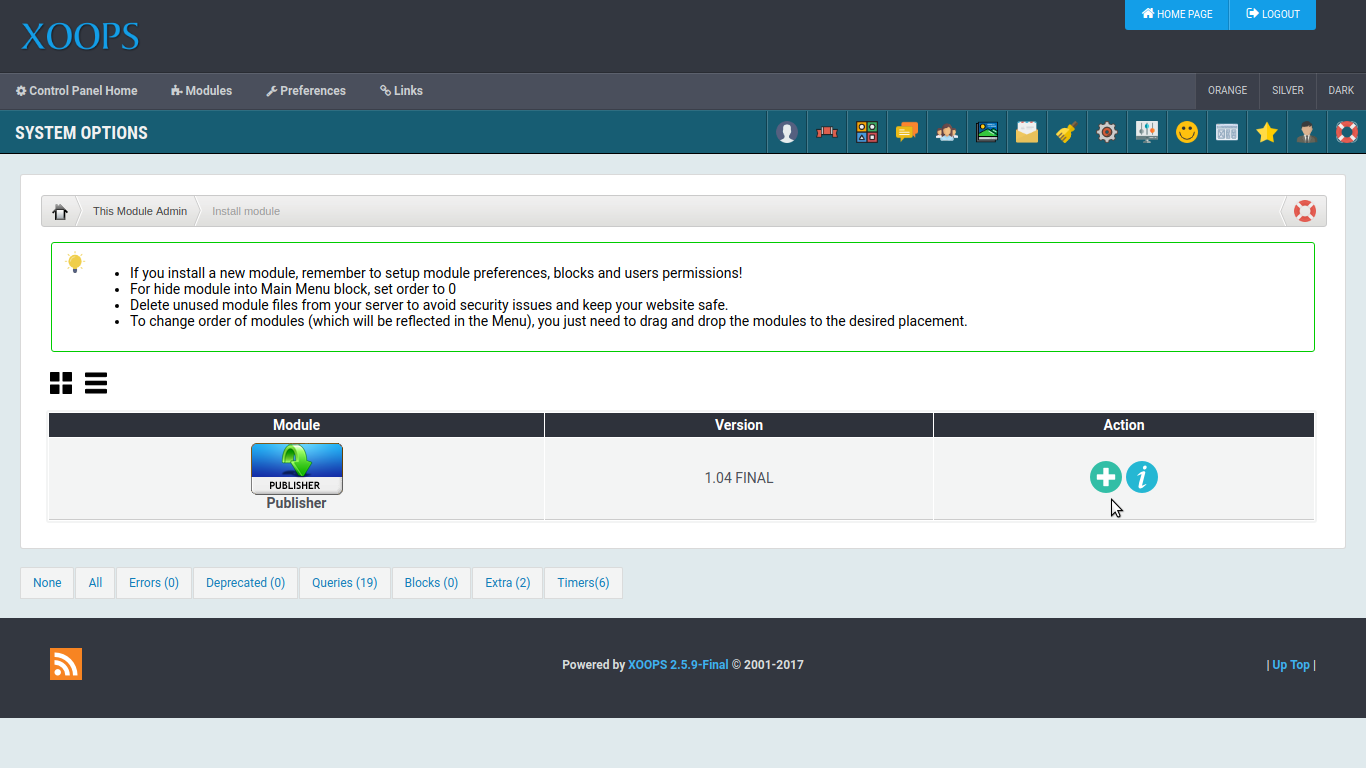
The system will present a report of actions taken during the installation process.
At this point, publisher is installed, and ready for you to start using it. Your first steps will be to establish categories, set permissions and begin adding articles. Once you have articles, you may wish to add some blocks to highlight important or new content.
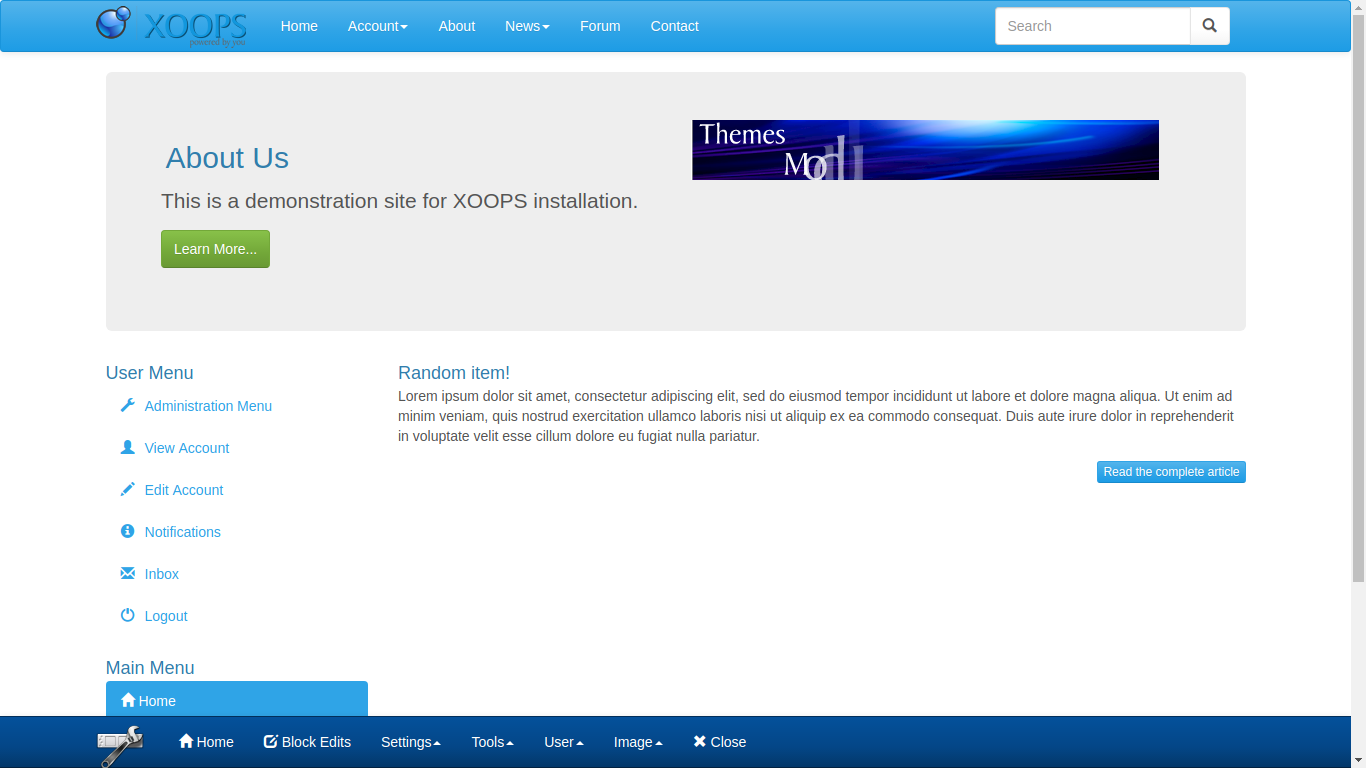
For more information on using publisher, please see the XOOPS Publisher Module Tutorial.